- Overview
- Latest Release Notes
- Historical Release Notes
- About ENCOO RPA Studio
- Product Introduction
- Quick Start
- Create-Edit-Debug-Publish
- Create Flow Project
- Create Activity Project
- New from Template
- Console Flow
- Reference Project
- Project Settings
- Flow Type
- Variable
- Parameter
- Import Namespace
- Mobile Device Management (Enterprise Edition)
- Debug
- Publish Automation Project
- Version Control
- Extension
- ENCOO Market
- FAQ
- ENCOO Component Library
- ENCOO RPA Robot
- ENCOO RPA Console
- Q&A
- LEGAL NOTICES
本文内容导航
Example of Recording Desktop
How should we use Smart Recording to record desktop actions? Next we will record some Notepad actions and how to type what you want to type in Notepad.
Open a Notepad
Open the Studio and create a new project named RecordDesktop
In the Tools menu bar, select and click Smart Recording to open the Recorder window.
In the Recorder, click Smart Recording to start recording the automation flow.
Find Notepad, click the Main window, a window will pop up.
Enter a custom text and click OK, the text will be displayed in Notepad e.g.: Hello! Welcome to ENCOO RPA Studio!
On the Edit menu, select Time/Date and add the current time following the text
Press ESC to end the recording and click Save \& Exit in the Recorder to save the recorded flow to the editing area
The recorded flow will be automatically included in the sequence, as shown below:
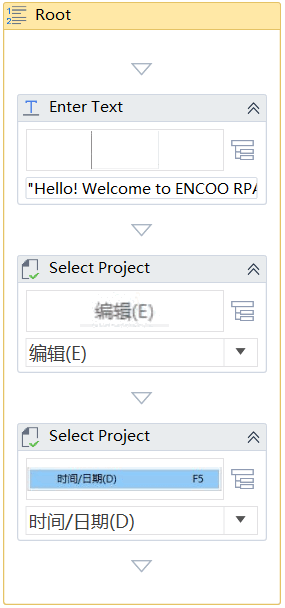
In the Run panel, click Run, the recording steps will be played back automatically.

