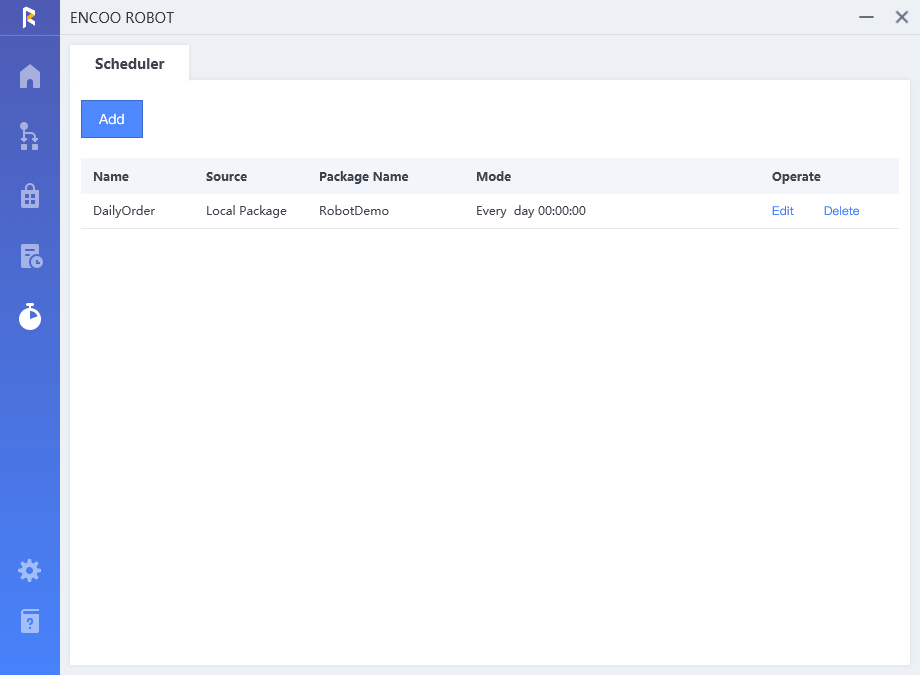- Overview
- Latest Release Notes
- Historical Release Notes
- ENCOO RPA Studio
- ENCOO Component Library
- ENCOO RPA Console
- Q&A
- LEGAL NOTICES
本文内容导航
Cron Job
Supports creating a cron job and automatically executing the related flow at the specified time.
New Cron Job
Click New Cron Job to open the Cron Job window, as shown in the following figure:
Job Name: Enter a cron job name.
Flow: Select Local flow library or Console flow library, and then select the flow and version to be executed in the cron job.
Description: You can click Execution Config to open the Execution Config dialog box and configure parameters for the flow execution. See Executing Local Flows.
Mode: select an execution mode. The optional modes are Once, By Day, By Week, By Month, and By Expression.
Parameter Description Once The cron job is executed only once. The default is the current date and time. By day The cron job is executed every N days. The default interval is one day. The default execution time is the current time. By week The cron job is executed on the Xth day of the week every N weeks. The default interval is one week. The default execution time is the current time. By month The cron job is executed on the Xth day of the month every N months. The default is the first day of every month. If X is greater than the maximum number of days in a month, the default is the last day of this month.
The cron job is executed on the Yth day of the Mth week every N months. The default is the first Sunday of every month. The default execution time is the current time.By expression Configure the cron job by Cron expression.
Click Online Generator to generate a Cron expression online and then copy the expression to the Cron expression text box.Time Range:
Start time: the time when the job is activated. The default start time is the current time if you do not fill this field.
Description:
A prompt window pops up in the bottom right corner of the desktop and starts counting down at 30 seconds before the job is activated.
End time: the time when the job expires. If you do not enter this field, the job never expires.
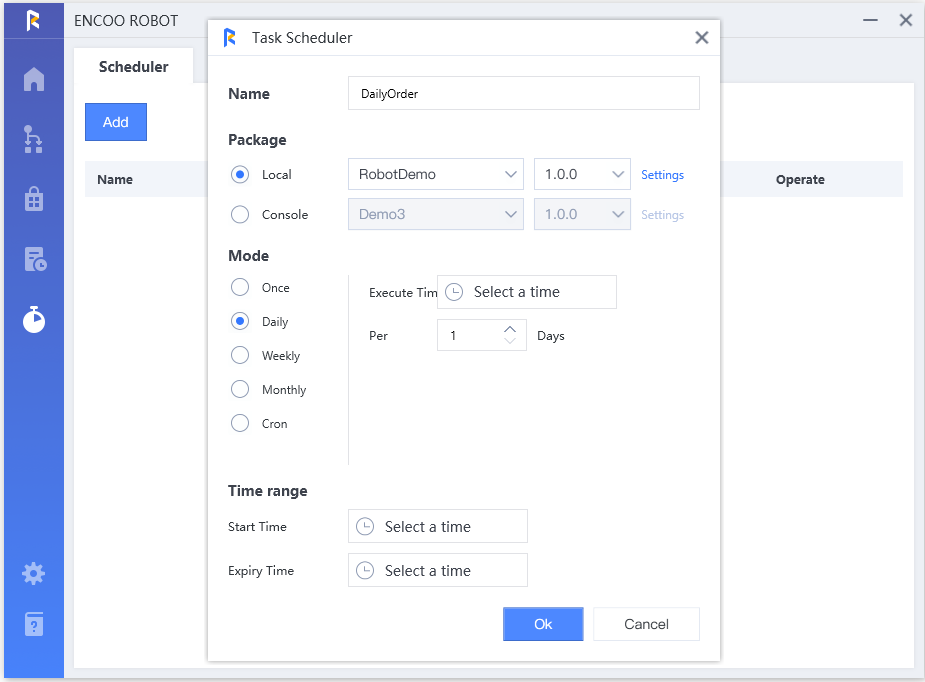
Cron job list
Each job row in the cron job list contains:
- Job: The name of the cron job
- Flow Library: The flow library to which the flow in the cron job belongs
- Flow: the name of the flow in the current cron job
- Mode: the execution mode of the current cron job
- Operation: Click Edit to modify the current cron job. Click Delete to remove the current cron job.