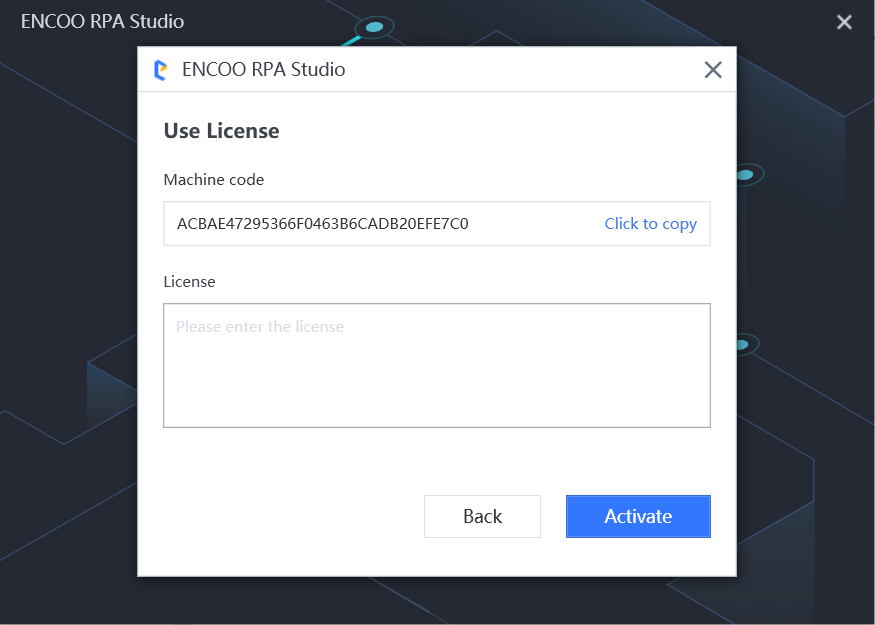- Overview
- Latest Release Notes
- Historical Release Notes
- About ENCOO RPA Studio
- Product Introduction
- Project Flow
- Version Control
- Extension
- ENCOO Market
- FAQ
- ENCOO Component Library
- ENCOO RPA Robot
- ENCOO RPA Console
- Q&A
- LEGAL NOTICES
本文内容导航
Activate
The activation of Studio can be divided into the following two cases:
Community Edition Studio: It can only be activated by Logging in to Console.
Enterprise Edition Studio: It can be activated by Logging in to Console or with a License.
Activation Method Description
- Activate by Logging in to Console: This method is used only if you have a console.
- Activate with a license: This method is used if you haven't purchased console.
Activation Method Change
On the About page, you can modify the activation method of the Community Edition/Enterprise Edition.
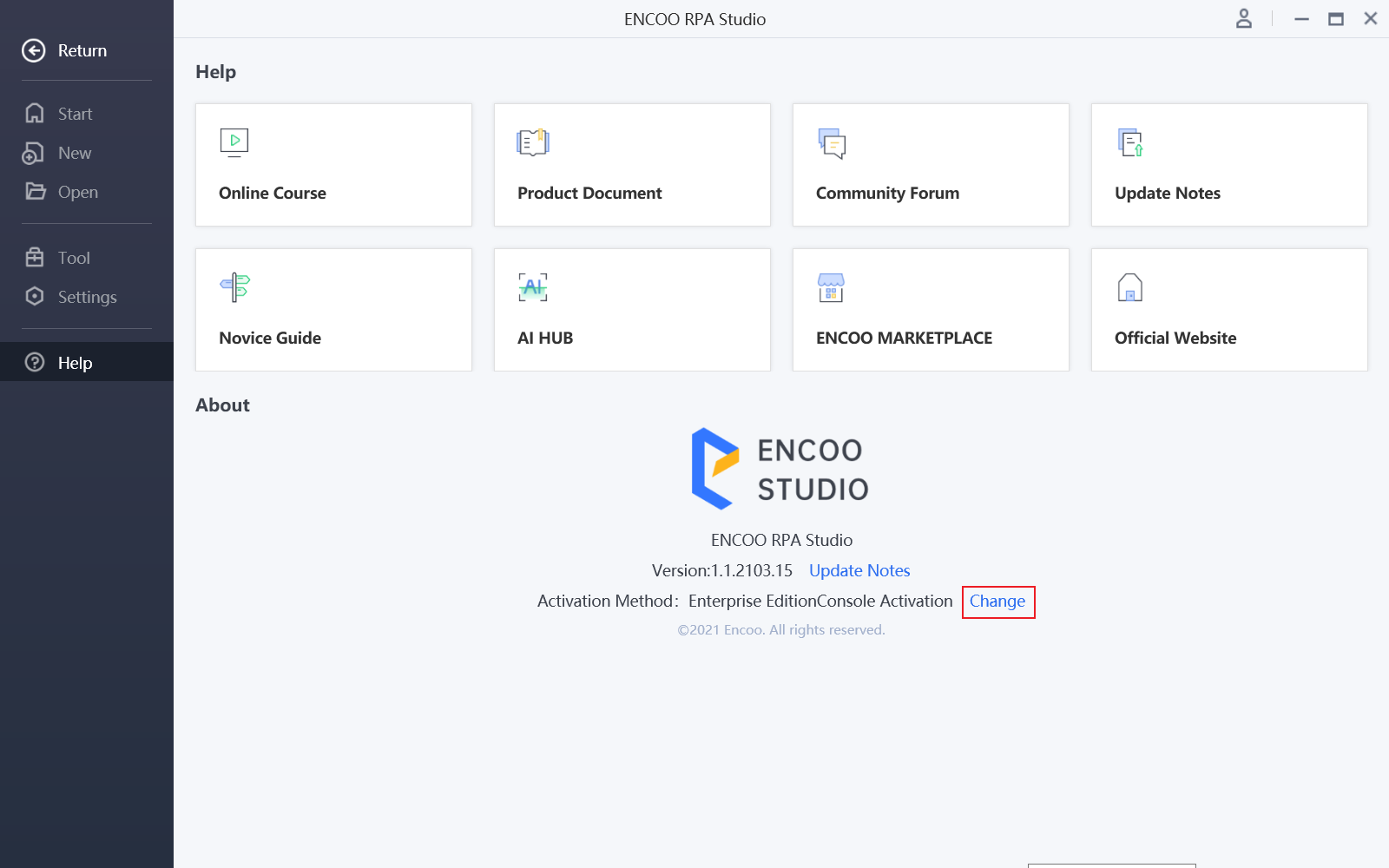
Activate Community Edition Studio
After installing and running Studio for the first time, the "Select Activation Method" window is automatically opened, prompting the user to activate Studio, select Community Edition Activation.
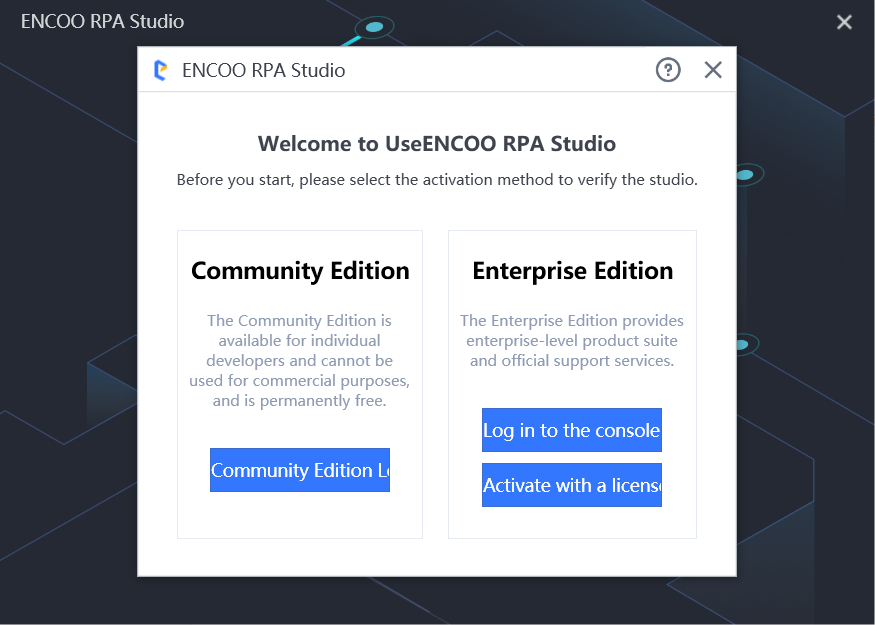
Enter the account information in the corresponding text box, click "Next", select the tenant, and then click "Activate" to activate Studio.
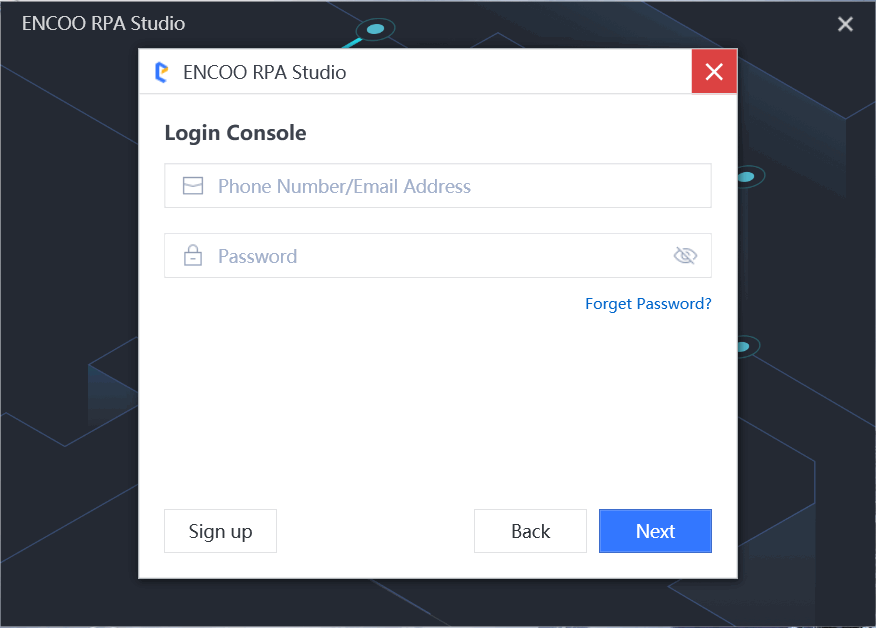
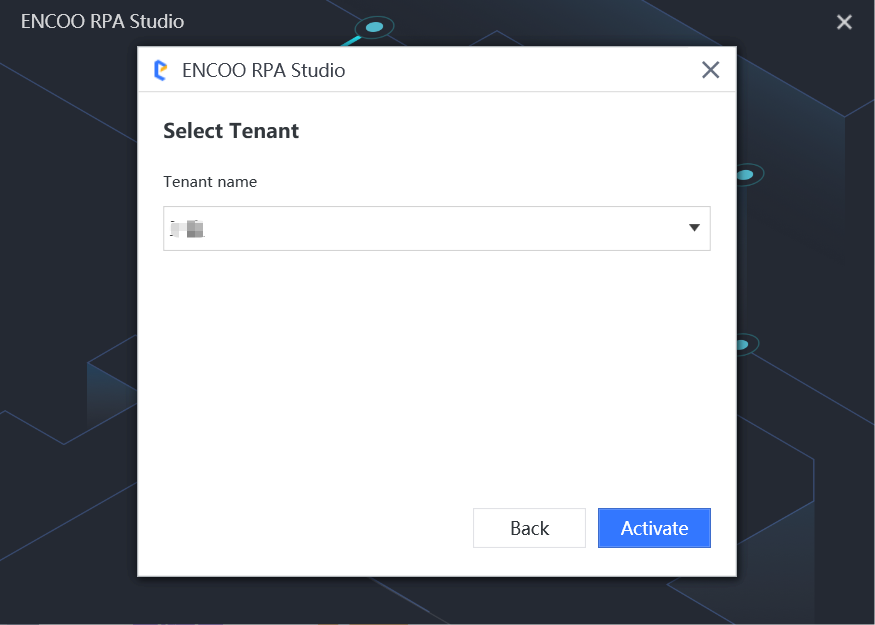
Activate Enterprise Edition Studio
After installing and running Studio for the first time, the "Select Activation Method" window is automatically opened, prompting the user to activate Studio.
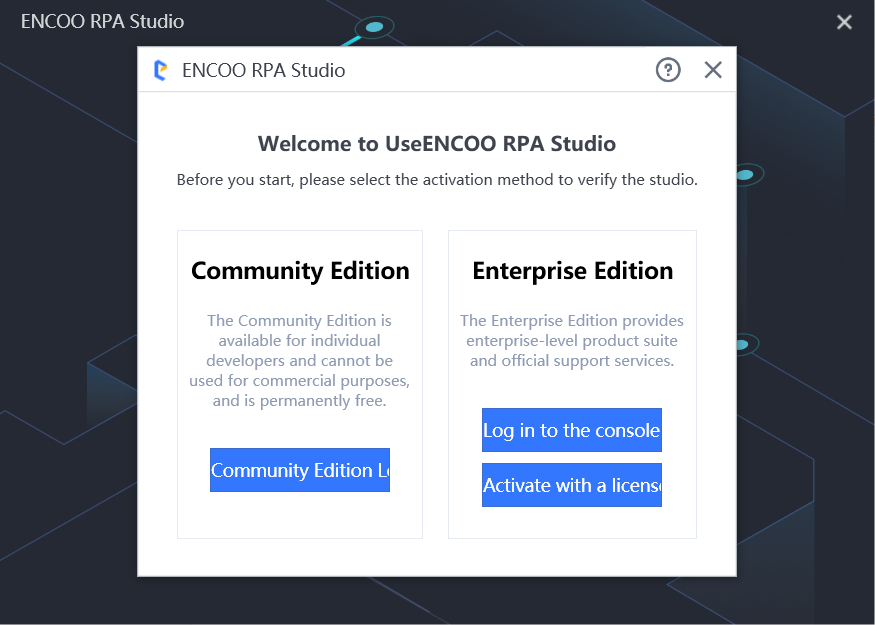
When "Activate by Logging in to Console" is selected, set the console service address. Enter the account information in the corresponding text box, click "Next", select the tenant, and then click "Activate" to activate Studio.
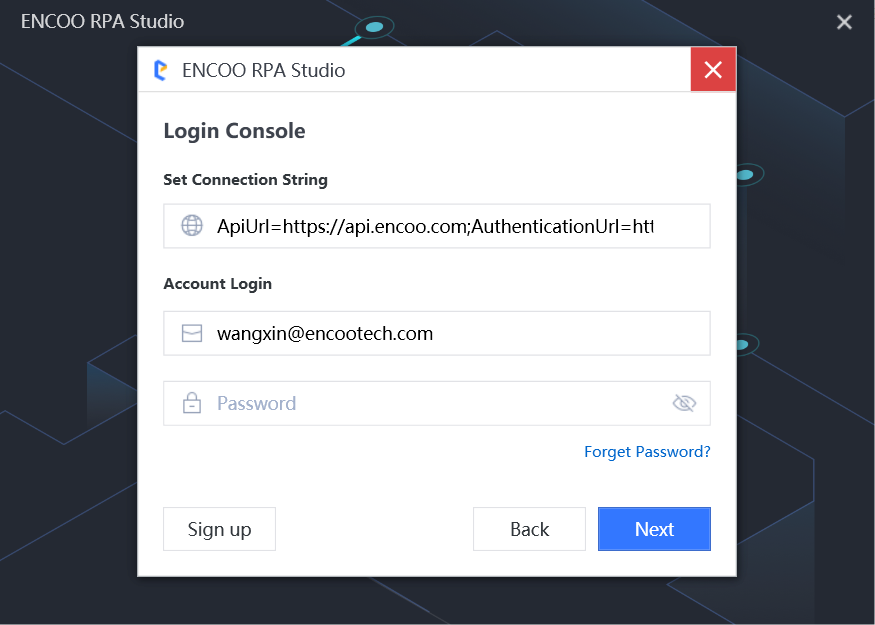
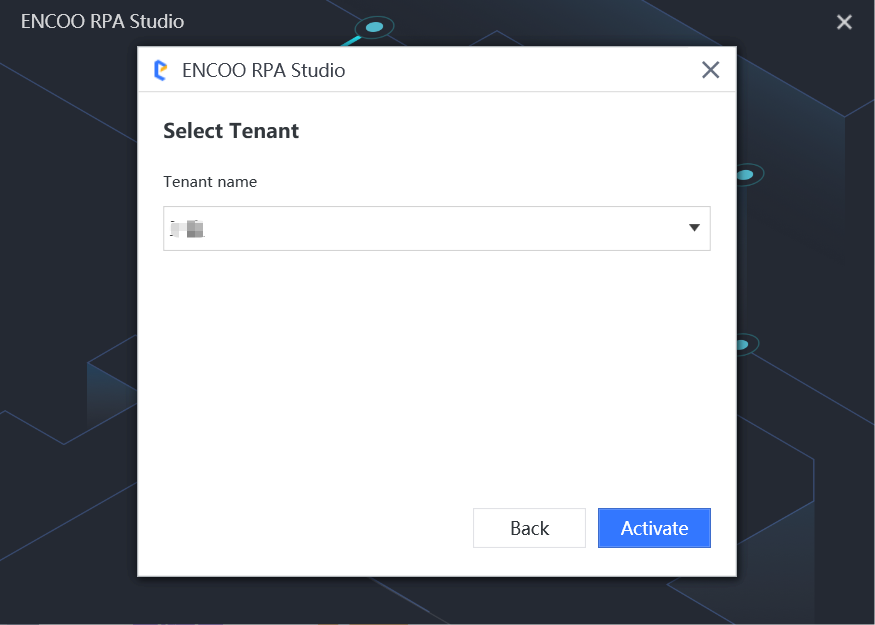
When "Activate with a license" is selected, copy corresponding machine code and send it to our customer service personnel. Our customer service personnel will return the corresponding license by machine code, copy and paste the license into the license text box and click "Activate" to activate Studio.