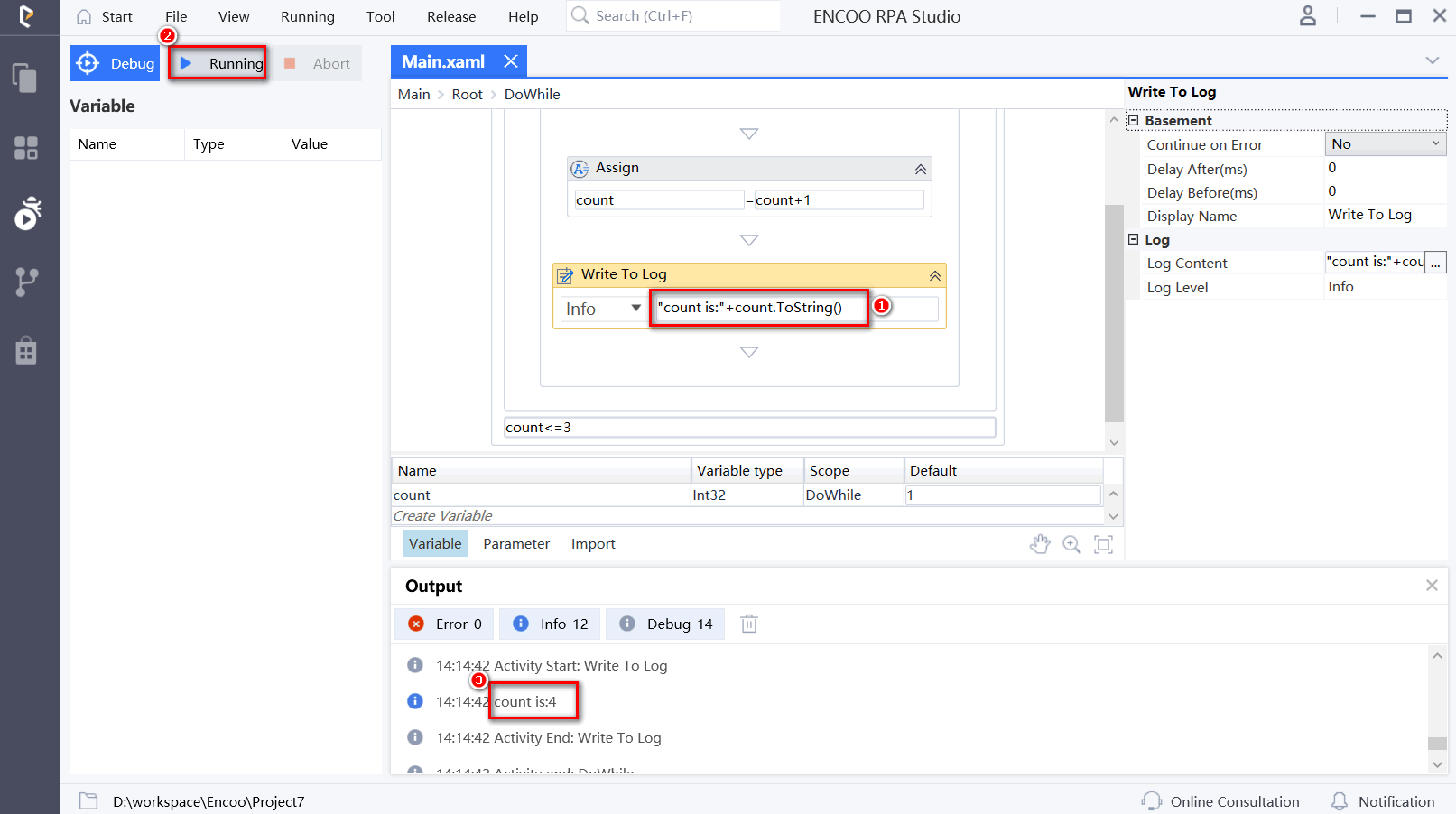查找
日本語
- Overview
- Latest Release Notes
- Historical Release Notes
- ENCOO RPA Studio
- About ENCOO component library
- Interface automation
- Software automation
- Code tool
- System
- Check
- Database
- Data Sheet
- Flow Chart
- State Machine
- Judgment
- Loop Operation
- Sequence
- parallel
- Try Catch
- Assignment
- Assignment (multiple)
- Delay
- Retry
- Throw an Exception
- Call Subprocess
- Calling process (reference project)
- Termination Process
- AI Hub
- Mobile Phone Automation
- Console
- Resources
- Trigger
- Appendix
- ENCOO RPA Robot
- ENCOO RPA Console
- Q&A
- LEGAL NOTICES
本文内容导航
Assign
Assign a value to a specified variable
Property
Basic
- Display Name: It is the name of this activity by default. As change is supported, the user can define the display name of this activity.
- Proceed After Failure: Set whether to ignore this error and proceed to the next activity when the execution of this activity failed. Select from the dropdown. When "Yes" is selected, if there is an error during the execution of the activity, the flow will proceed to the next activity and not stop; when "No" is selected, if there is an error during the execution of the activity, the flow will stop and throw an error.
- Pre-delay (ms): Specify the time to wait before this activity is executed. The unit is ms, 1000 ms = 1 s. If 1000 is entered here, it means that after the previous activity is executed, this activity will be executed after waiting for one second.
- Post-delay (ms): Specify the delay time after this activity is executed. The unit is ms, 1000 ms = 1 s. If 1000 is entered here, it means that after this activity is executed, the next activity will be executed after waiting for one second.
Input
- Variable name: The name of the variable being assigned a value
- Value: Assigned content, which shall be of the same type as the name of the variable being assigned a value
Operation sample
Drag in the Do While activity and create a variable count. The data type is set as Int32, and the default value is 1, and the loop condition count \<= 3 is added, as shown below.
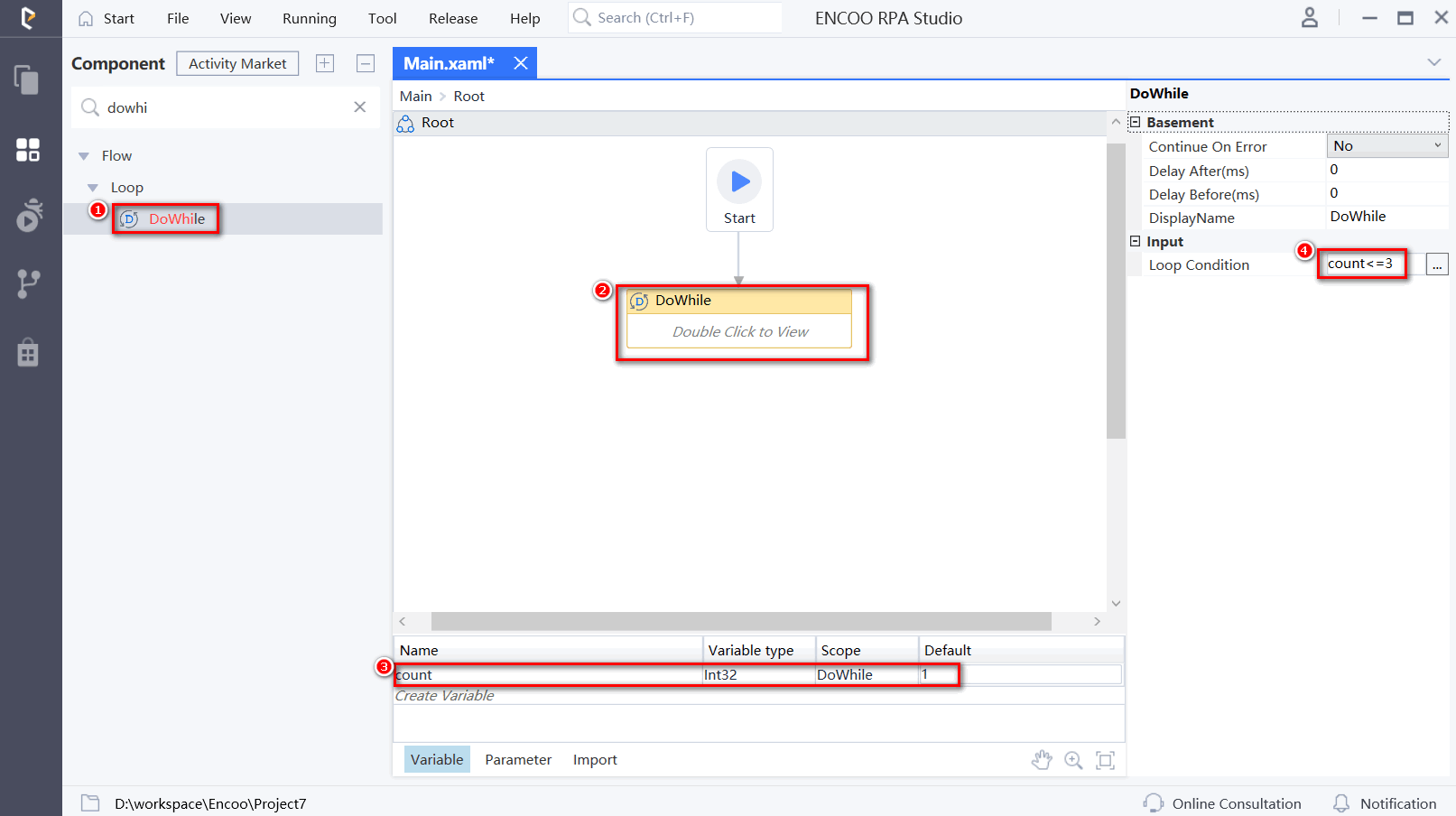
Double-click to open the activity and drag the Assignment activity to the Do While container. Set the count to increment, such as count = count + 1:
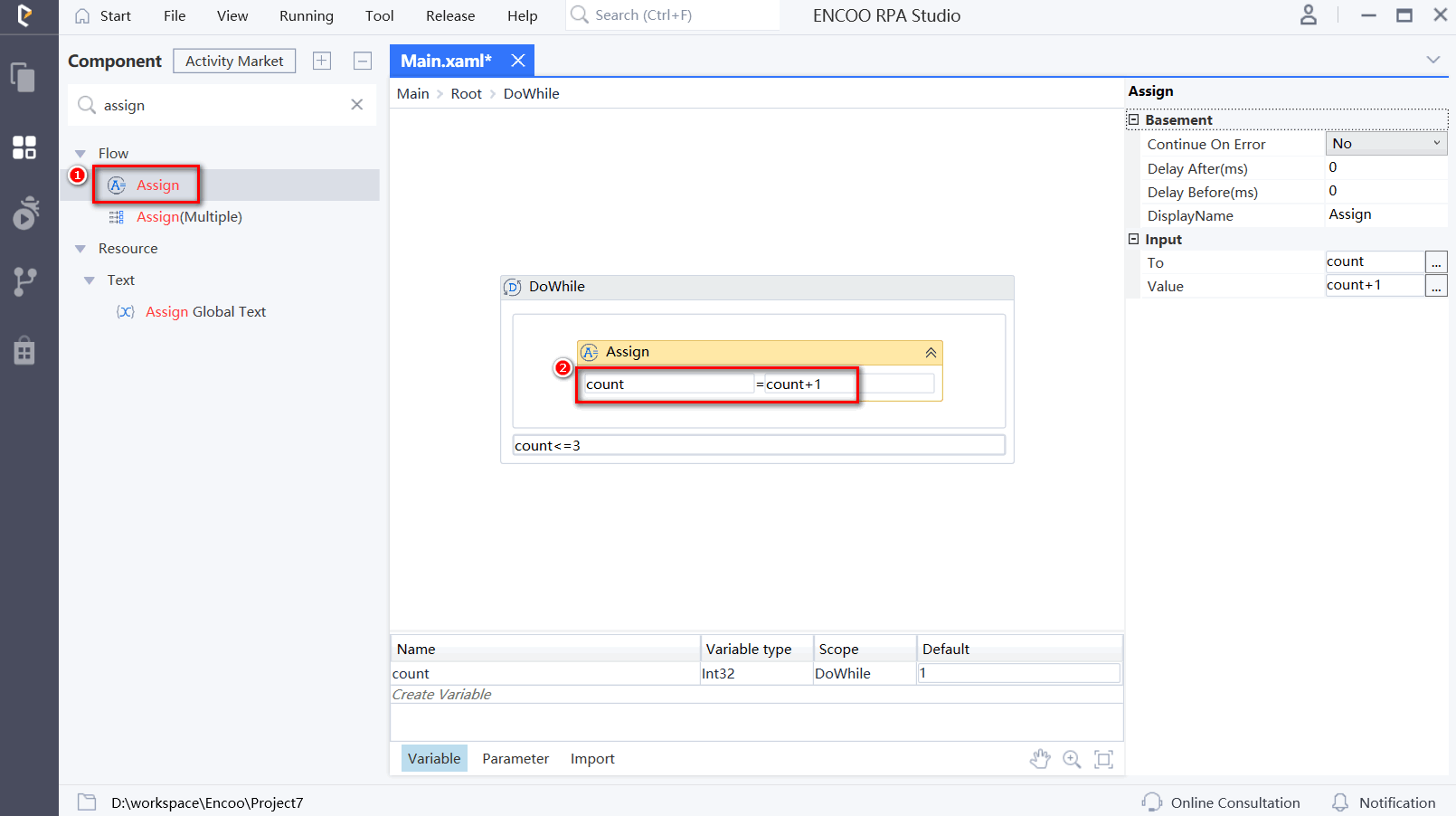
Drag in the Write to Log activity and enter the printing content: "Loop count: “+ count.ToString(). Click Run Flow to view the output log: